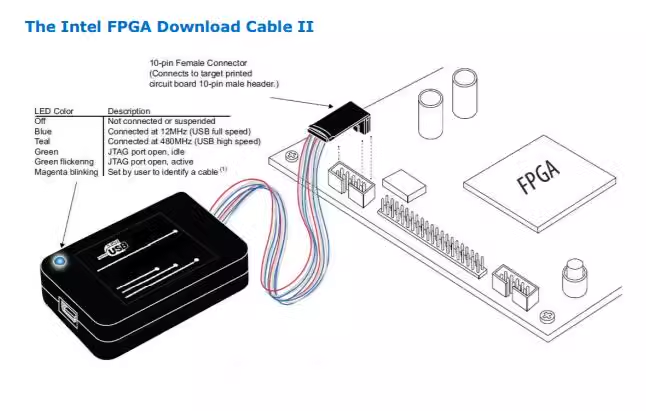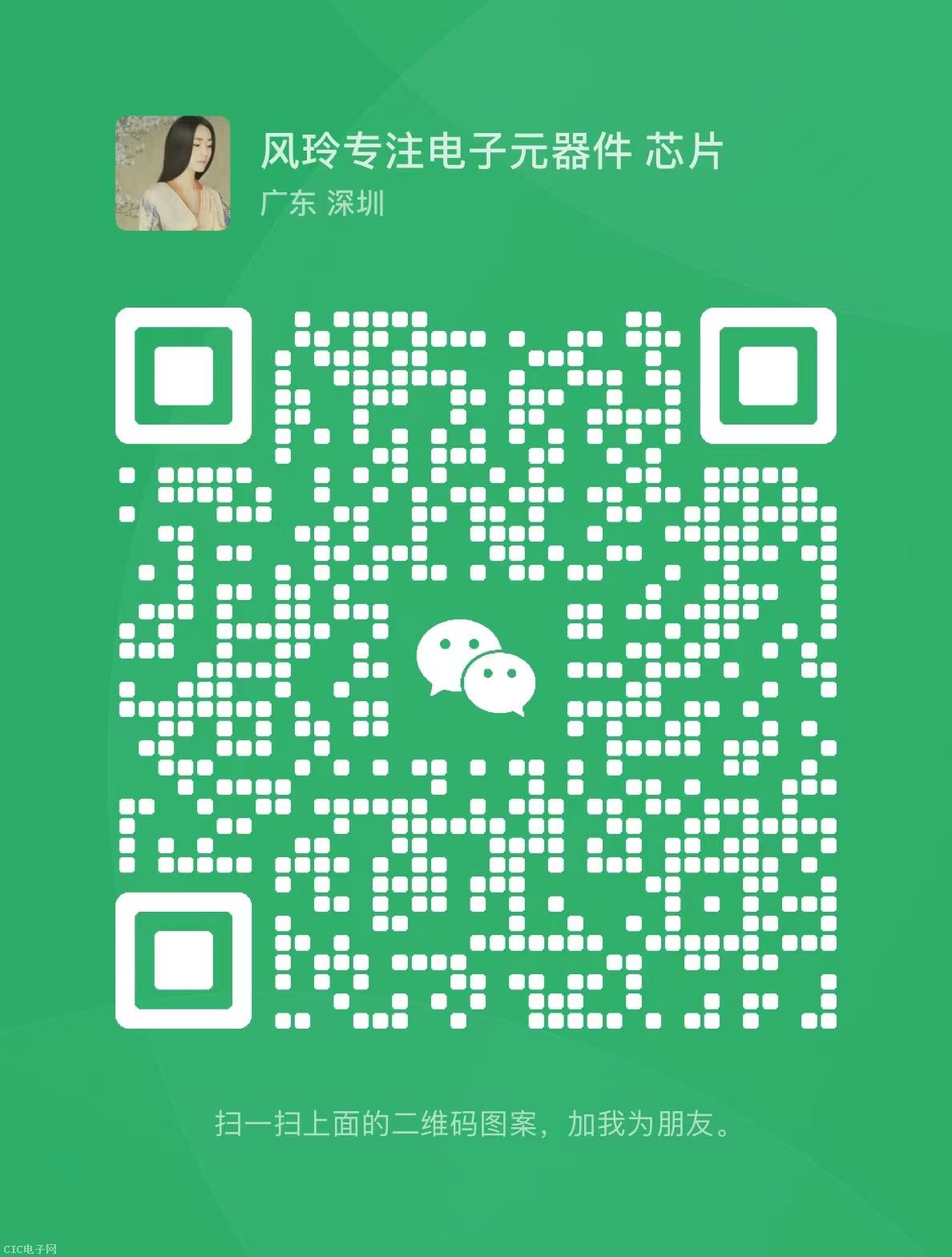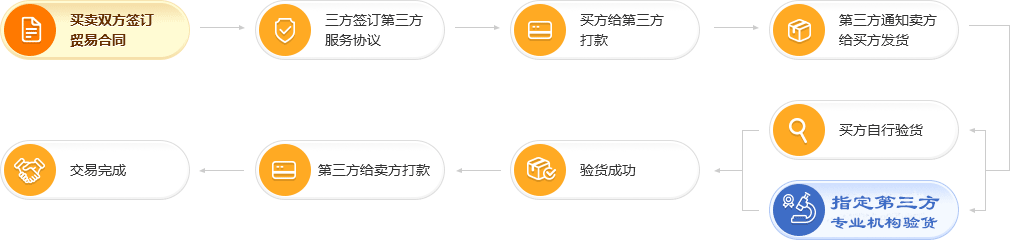×
×
原装USB-Blaster II Altera FPGA Intel 下载器 PL-USB2-BLASTER
价格
起批量
查看价格
起批
服务 24小时内发货
支付
 银行账号
银行账号
库存1650PCS可售
数量
单价:
总价:
商品详情
订购说明
商品属性
商品描述
Intel / Altera
USB-Blaster II Download Cable
Setting Up the Intel FPGA Download Cable II
The Intel FPGA download cable II interfaces a USB port on a host computer to an Intel
FPGA mounted on a printed circuit board. The download cable sends data from the PC to
a standard 10-pin header connected to the FPGA. You can use the cable for the following:
• Iteratively download configuration data to a system during prototyping
• Program data into the system during production
• Advanced Encryption Standard (AES) key and fuse programming
Supported Devices and Systems
You can use the cable to download configuration data to the following devices:
• Stratix® series FPGAs
• Cyclone® series FPGAs
• MAX® series CPLDs
• Arria® series FPGAs
You can perform in-system programming of the following devices:
• EPC4, EPC8, and EPC16 enhanced configuration devices
• EPCS1, EPCS4, EPCS16, EPCS64, and EPCS/Q128, EPCQ256, EPCQ-L and EPCQ512
serial configuration devices The cable supports target systems using the following:
• 5.0-V TTL, 3.3-V LVTTL/LVCMOS
• Single-ended I/O standards from 1.5 V to 3.3 V
Power Source Requirements
• 5.0 V from the cable
• Between 1.5 V and 5.0 V from the target circuit board
Software Requirements and Support
• Windows 7/8/10 (32-bit and 64-bit)
• Windows XP (32-bit and 64-bit)
• Windows Server 2008 R2 (64-bit)
• Linux platforms such as Red Hat Enterprise 5 Use the Quartus® Prime software version 14.0 or later to configure your device.
Note: Quartus Prime software version 13.1 supports most of the download cable’s capabilities. If you use this version, install the latest patch for full compatibility.
The download cable also supports the following tools:
• Quartus Prime Programmer (and stand-alone version)
• Quartus Prime SignalTap® II Logic Analyzer (and stand-alone version)
• JTAG and debug tools supported by the JTAG Server.
For example: — System Console — Nios II debugger — ARM DS-5 debugger
Installing the Intel FPGA Download Cable II
1. Disconnect the power cable from the circuit board.
2. Connect the cable to the USB port on your computer and to the download cable port.
3. Connect the cable to the 10-pin header on the device board.
4. Reconnect the power cable to reapply power to the circuit board.
Installing the Intel FPGA Download Cable II Driver on Windows
You must have system administration (administrator) privileges to install the download cable drivers.
The download cable drivers are included in the Quartus Prime software installation. Before you begin the installation, verify that the download cable driver is located in your directory: \\drivers\usb-blaster-ii.
1. Connect the download cable to your computer’s USB port. When plugged in for the first time, a message appears stating Device driver software was not successfully installed.
2. From the Windows Device Manager, locate Other devices and right-click the top USB-BlasterII. You need to install drivers for each interface: one for the JTAG interface and one for the System Console interface.
3. On the right-click menu, click Update Driver Software. The Update Driver Software - USB BlasterII dialog appears.
4. Click Browse my computer for driver software to continue.
5. Click Browse… and browse to the location of the driver on your system: \\drivers\usb-blaster-ii. Click OK.
6. Click Next to install the driver.
7. Click Install when asked if you want to install. You should now have a JTAG cable showing in the Device Manager. 8. Now, install the driver for the other interface. Go back to step 2 and repeat the process for the other download cable devices.
When you are finished, you will have added USB-Blast II (JTAG interface) under JTAG cables.